Writing Documentation with Kneaver
File Under: How I work with Kneaver Everyday I force myself to spend time capitalizing my knowledge. For this I follow different strategies. Today’s post is on the “documenting existing stuff” strategy. Based on my use of Kneaver I uncover undocumented parts that could be valuable to users. AKA Undocumented Knowledge I have that could become valuable informations for others. I started my day by searching most recent changes to see where I left yesterday. That’s where I realized I never documented such shortcuts. Why not doing it now ? It’s likely to be Isolated since I don’t know yet to what I should relate it to. So I start with + in the top toolbar. It’s not a good practice, I should have start to type the title “Search” in the search box precisely and see if there are any suggestions. There is no effort loss since what is in the search box will be copied to the name of the newly created item. Never mind, here I am in the KNVAdd modal form. 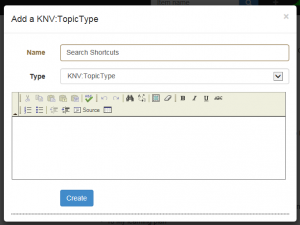 By default the type is “KNV:TopicType”, the most vague type for body of knowledge. I hesitate. Is it a concept ? No real reason so let’s be conservative and keep it as is. And I start typing … The window is small, you shouldn’t be tempted to write more than 500 words. Note to self: Add a word counter somewhere. As I start to write I realized I could add a useful hint for people interested to extend, customize Kneaver. A note about reading some SDK file. Typically a kind of disturbing detail for users not familiar with programming. So before validating I cut this paragraph.
By default the type is “KNV:TopicType”, the most vague type for body of knowledge. I hesitate. Is it a concept ? No real reason so let’s be conservative and keep it as is. And I start typing … The window is small, you shouldn’t be tempted to write more than 500 words. Note to self: Add a word counter somewhere. As I start to write I realized I could add a useful hint for people interested to extend, customize Kneaver. A note about reading some SDK file. Typically a kind of disturbing detail for users not familiar with programming. So before validating I cut this paragraph. 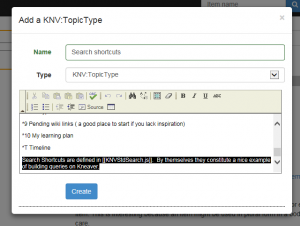 Because my underlying page is — recent changes, the new item will appear as soon as the modal form disappear. I click on the + next to the title of this newly created item
Because my underlying page is — recent changes, the new item will appear as soon as the modal form disappear. I click on the + next to the title of this newly created item 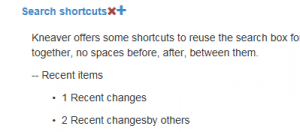 I create a new item, no name, I paste there what I cut just before Topic type, no name, related to Since it has no name is will be inline, it appears just after my main item, same page but with it’s own scope, own type, own workflow. This means I will be able to: - Hide it for some readers while showing it for others. - Search and group such remarks in a page of tips for application writers. - Automatically apply different templates, styles, workflows to this piece.
I create a new item, no name, I paste there what I cut just before Topic type, no name, related to Since it has no name is will be inline, it appears just after my main item, same page but with it’s own scope, own type, own workflow. This means I will be able to: - Hide it for some readers while showing it for others. - Search and group such remarks in a page of tips for application writers. - Automatically apply different templates, styles, workflows to this piece. 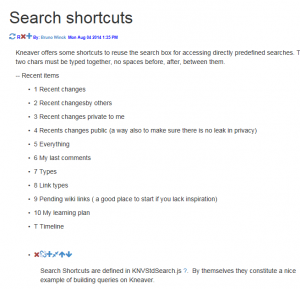 This is a good example of how Kneaver differ from Evernote or Wordpress. Small paragraphs, cards related one with the other. Information progressively evolving from plain text to structured, typed, semantic rich, relatable knowledge and application friendly. I have some remorse I didn’t attach this new piece of Knowledge to anything. I could do it afterward as well. let’s search for “Search”, of course my last piece comes up but also a much older one “using Kneaver: Search”, let’s go there.
This is a good example of how Kneaver differ from Evernote or Wordpress. Small paragraphs, cards related one with the other. Information progressively evolving from plain text to structured, typed, semantic rich, relatable knowledge and application friendly. I have some remorse I didn’t attach this new piece of Knowledge to anything. I could do it afterward as well. let’s search for “Search”, of course my last piece comes up but also a much older one “using Kneaver: Search”, let’s go there. 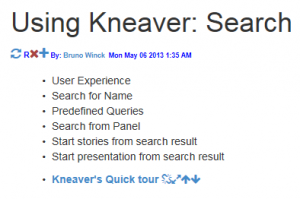 Yes there is a mention about “Predefined Queries”, same thing under a different name. I enter quick edit on this item using the small icon left to the paragraph and change “Predefined Queries” to ”[]”. This has no impact on the text that I don’t have time to review. Using the vertical bar I link to my new item under it’s new name.
Yes there is a mention about “Predefined Queries”, same thing under a different name. I enter quick edit on this item using the small icon left to the paragraph and change “Predefined Queries” to ”[]”. This has no impact on the text that I don’t have time to review. Using the vertical bar I link to my new item under it’s new name. 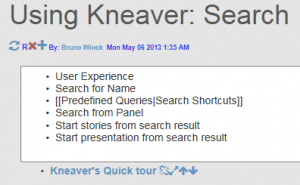 Note that the wikilink would automatically be removed if the audience scope of the new item didn’t include the target audience of the existing one.
Note that the wikilink would automatically be removed if the audience scope of the new item didn’t include the target audience of the existing one. 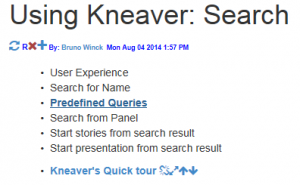 Now I’m in the flow, each topic added pave the way to more contents being added, I’m tricked into expliciting more knowledge I have on the topic. While engaging in a long document covering a whole subject can be blocking, the ability to add chunks by chunks where it logical ties in, mitigate typical writers blocks. You don’t need to have a lot of time in front of you, you don’t need to start with a plan, details left over will appear as pending links. Did I use Kneaver for this post ? I could but I didn’t, using one’s dog food has some limits.
Now I’m in the flow, each topic added pave the way to more contents being added, I’m tricked into expliciting more knowledge I have on the topic. While engaging in a long document covering a whole subject can be blocking, the ability to add chunks by chunks where it logical ties in, mitigate typical writers blocks. You don’t need to have a lot of time in front of you, you don’t need to start with a plan, details left over will appear as pending links. Did I use Kneaver for this post ? I could but I didn’t, using one’s dog food has some limits.